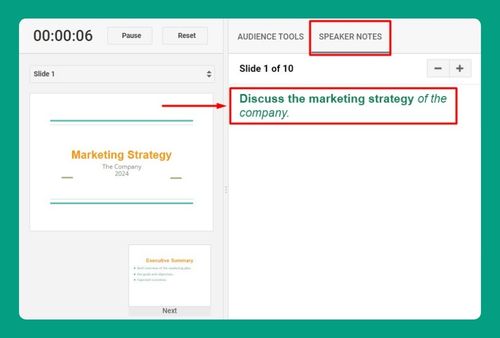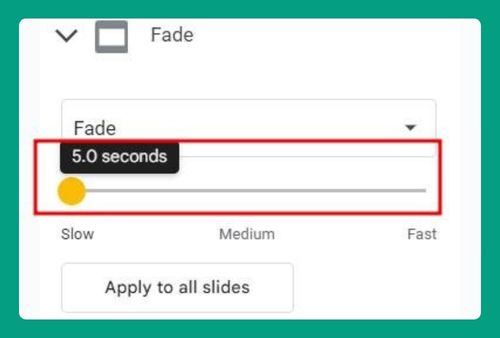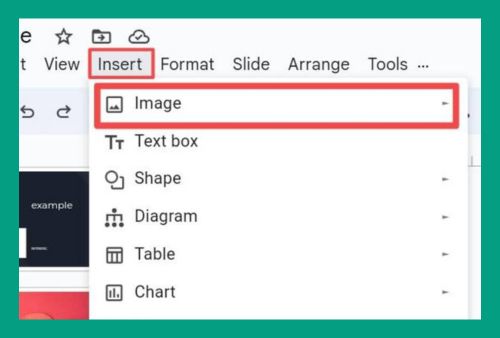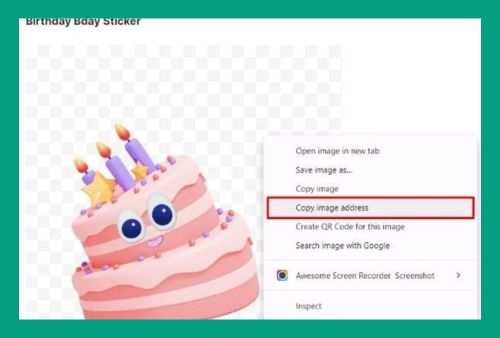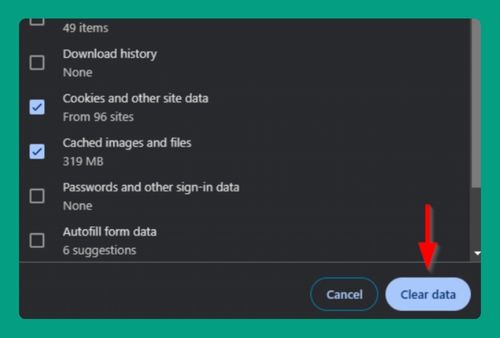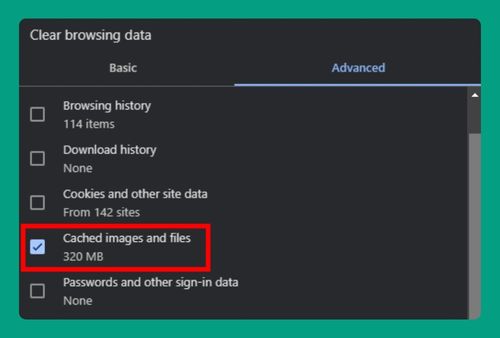How to Name Slides in Google Slides (Easiest Way in 2025)
In this article, we will show you how to name slides in Google Slides. Simply follow the steps below.
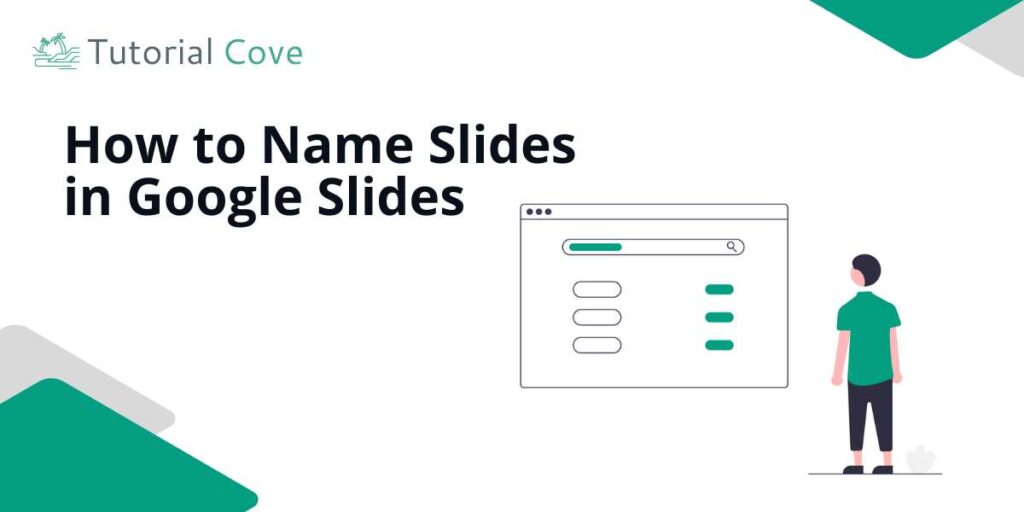
Can You Name Slides in Google Slides?
Yes, you can name slides in Google Slides, but there is no direct feature to assign a unique slide name like in PowerPoint’s slide sorter.
Instead, you can name slides by using the title placeholder at the top of each slide. The name of the slide will be whatever text is entered in this title box.
Name Slides in Google Slides
Here’s how to name a slide on Google Slides:
1. Click on the Slide You Want to Name
Find the left-hand panel in Google Slides where all the slides are listed. Click on the slide you want to name so that it is highlighted and ready for editing. Selecting a slide ensures you are making changes to the correct one.
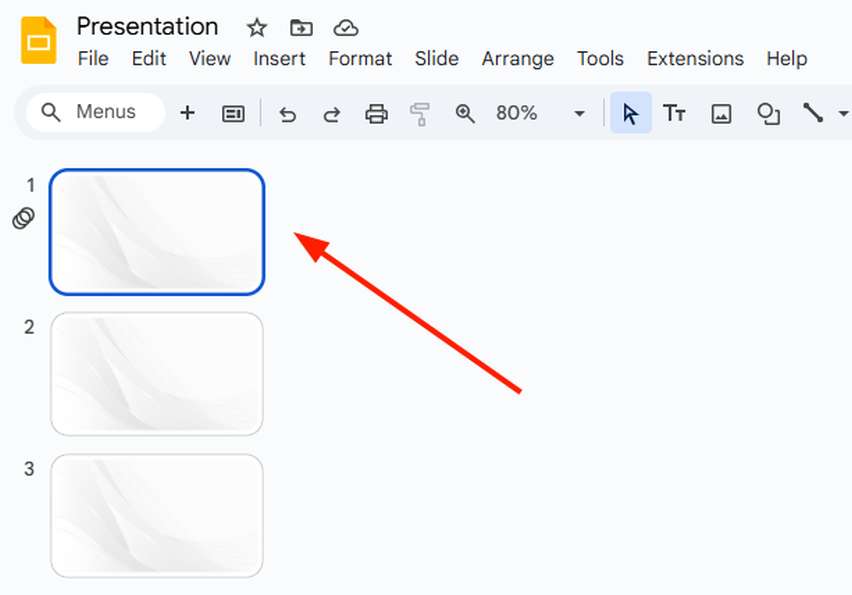
2. Open the “Slide” Menu and Choose “Apply Layout”
At the top of the screen, locate the menu bar and click on “Slide.” In the dropdown menu that appears, select “Apply layout.” This option allows you to choose a slide layout that includes a title placeholder for entering a name.
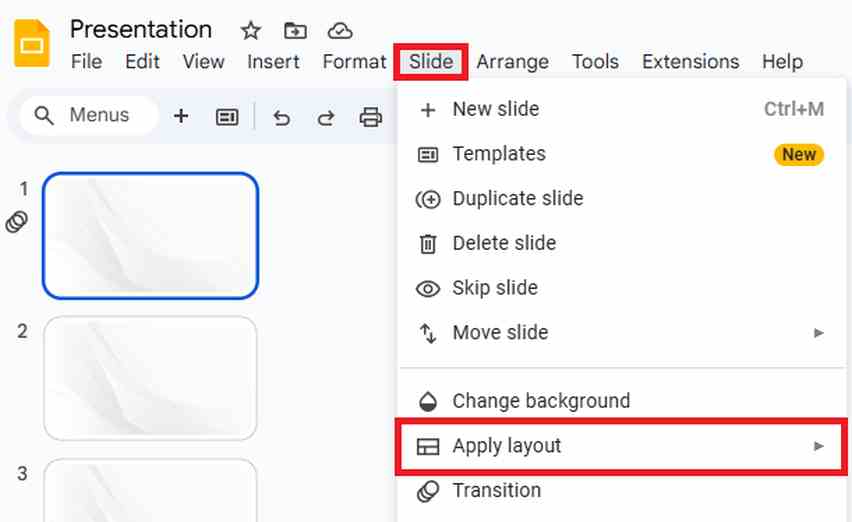
Since we need a title box for naming our slide, we will select the “Title Slide” layout for our first slide. If we are naming a different slide, we may select “Title and Body” or another layout with a title box.
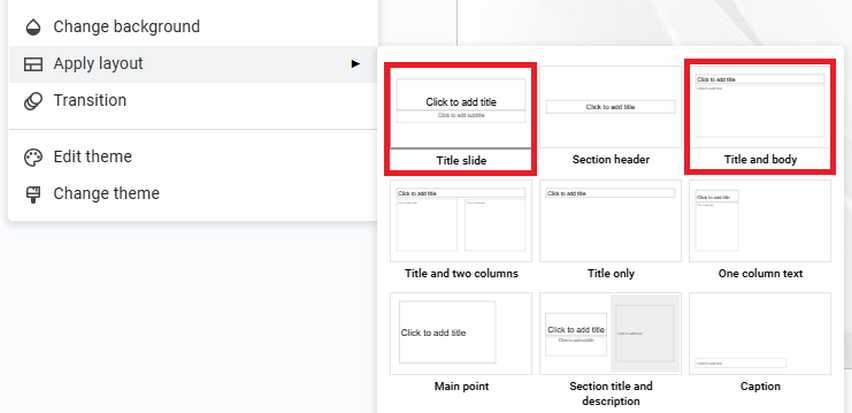
3. Click on the Title Placeholder and Type Your Slide Name
Locate the title placeholder at the top of the slide. Click inside the box to begin typing your slide name. For our example, we will type “The Wonders of the Ocean” as our slide name.
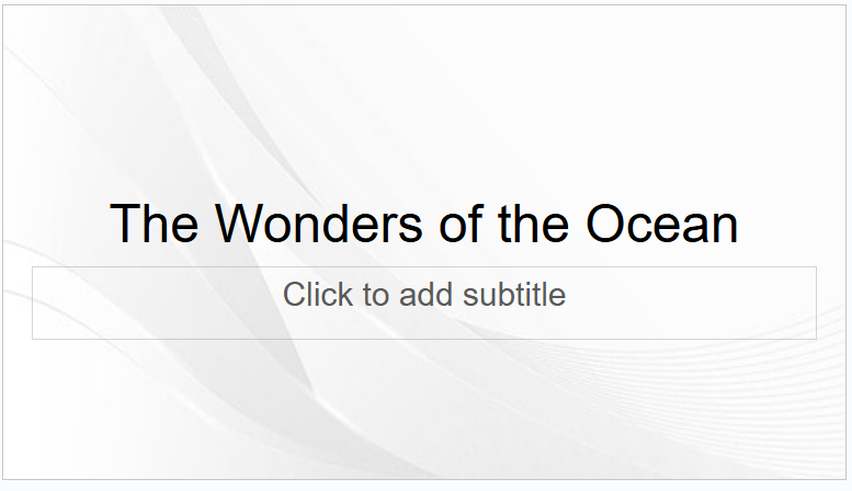
For our second slide, we will name it “Marine Ecosystems.”
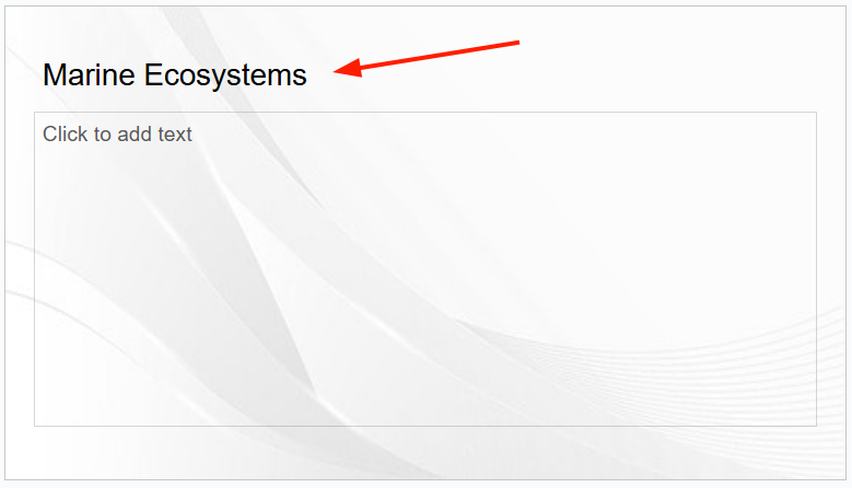
We hope that you now have a better understanding of naming slides in Google Slides. If you enjoyed this article, you might also like our articles on how to add headers in Google Slides and why Google Slides is so slow.