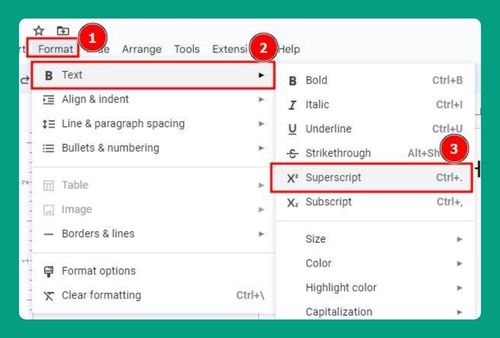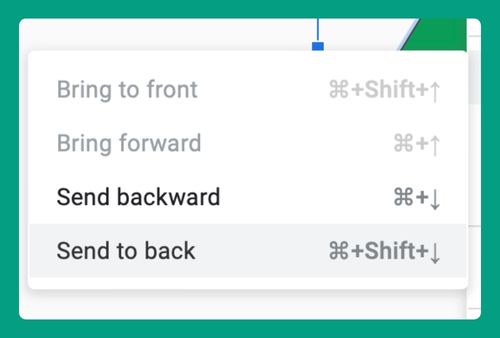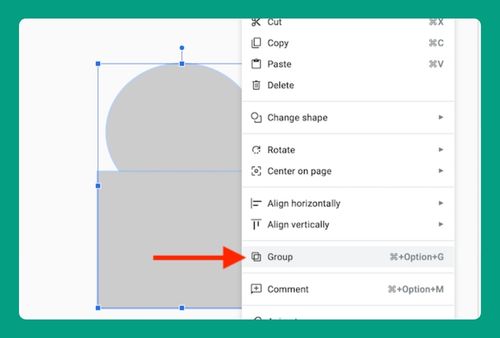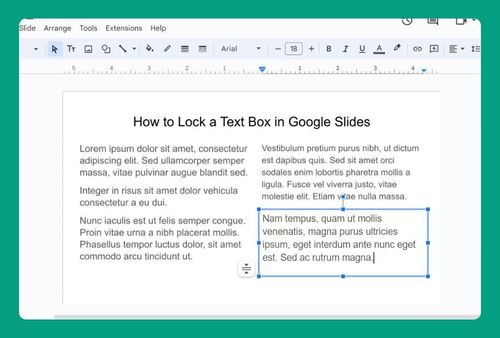How to Open a PowerPoint in Google Slides (Easiest Way in 2024)
In this article, we will show you how to open a PowerPoint file in Google Slides. Simply follow the steps below.
Open a Powerpoint File in Google Slides
To open a PowerPoint in Google Slides, simply follow the steps below.
1. Access Google Drive
Navigate to Google Drive by typing “drive.google.com” into your web browser’s address bar. This is where you’ll upload and convert your PowerPoint file.
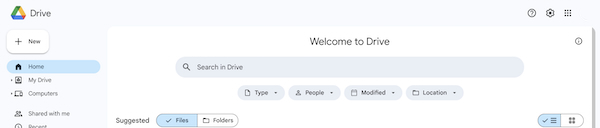
2. Upload the PowerPoint File
Click the “New” button on the left side of the Google Drive interface, then select “File upload.” Browse to the location on your computer where the PowerPoint file is saved, select it, and click “Open” to start the upload.
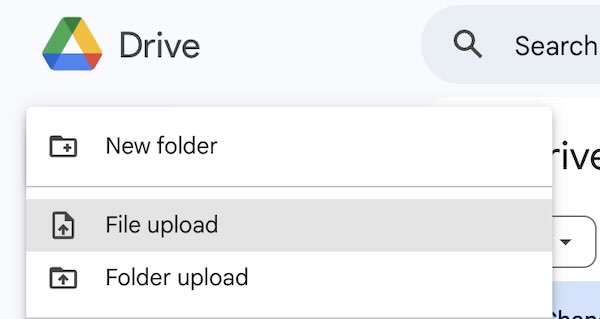
3. Locate the Uploaded File
Once the file is uploaded, it will appear in your Google Drive. You might see it right at the top of your files list, depending on your sorting settings. Additionally, you can click on the folder icon on the upload progress tab on the bottom right side of the screen.
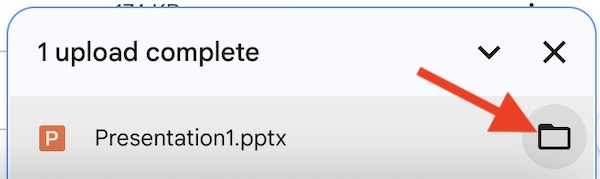
4. Open with Google Slides
Right-click on the uploaded PowerPoint file, hover over “Open with,” and then select “Google Slides” from the submenu. This will open your PowerPoint file in Google Slides.

We hope you now have a better understanding of how to open a PowerPoint file in Google Slides. If you enjoyed this article, you might also like our article on how to change shape opacity in Google Slides or our article on how to copy PowerPoint slides to Google Slides.