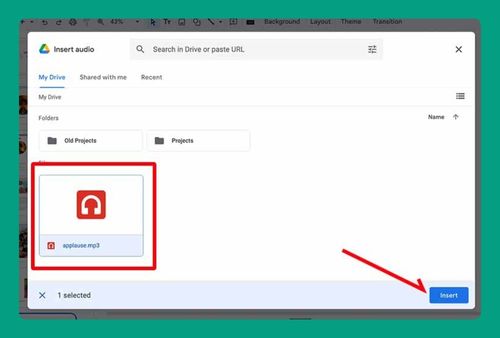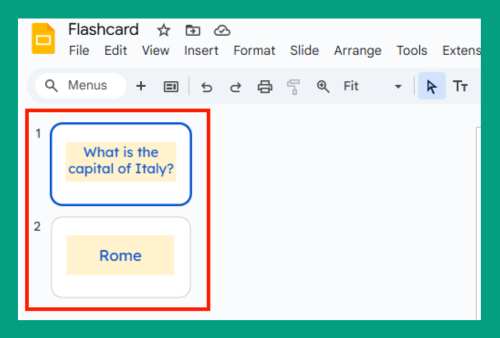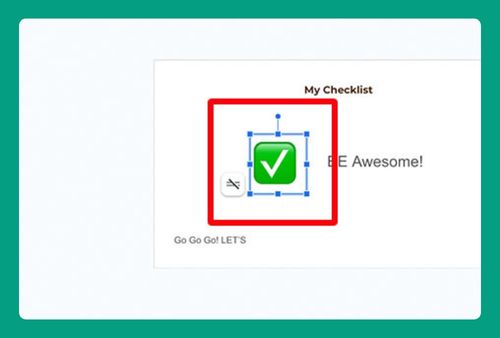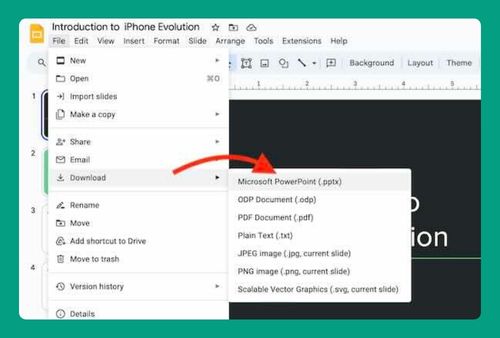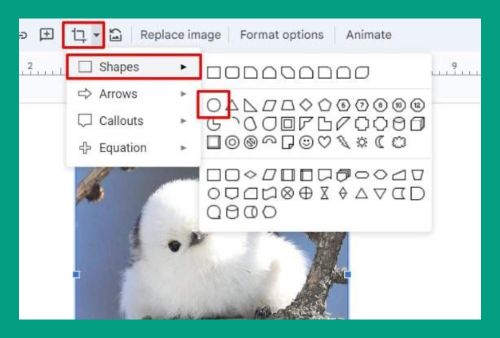How to Remove Background in Google Slides (2024 Update)
In this article, we will show you how to remove a background in Google Slides. Simply follow the steps below.
How to Remove a Background in Google Slides
Below, we will show you how to remove a background in Google Slides:
1. Go to the Slide You Want to Remove the Background From
Scroll through your presentation and find the slide from which you want to remove the background. In our example, it is the cover slide for math problems. Click on this slide to select it.
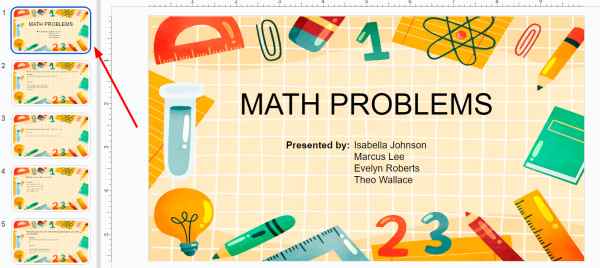
2. Open Background Settings from the Toolbar
Click on the ‘Background’ button on the toolbar, which opens a new menu where you can modify the slide’s background settings.

3. Remove the Existing Background
In the background settings menu, look for the option labeled “Reset.” Clicking this will remove any images or color schemes previously set as the background.
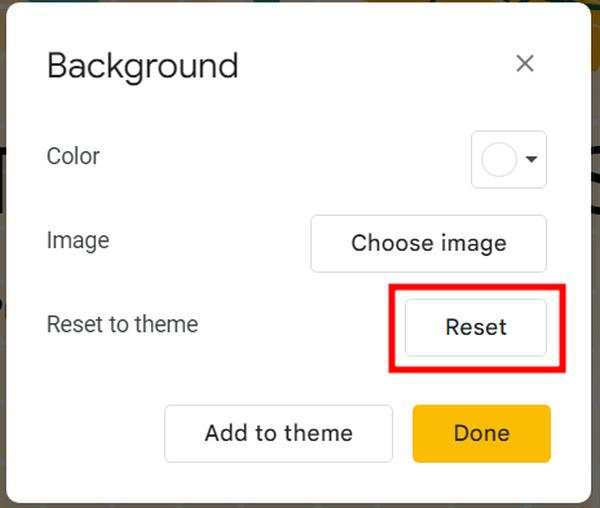
4. Apply the Changes
After resetting the background, a button labeled “Done” appears at the bottom of the menu. Click it to save the changes.
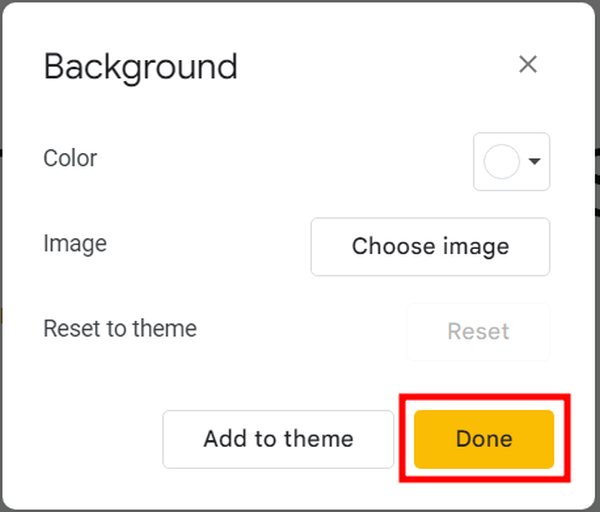
This will effectively remove the old background from our math problems slide.
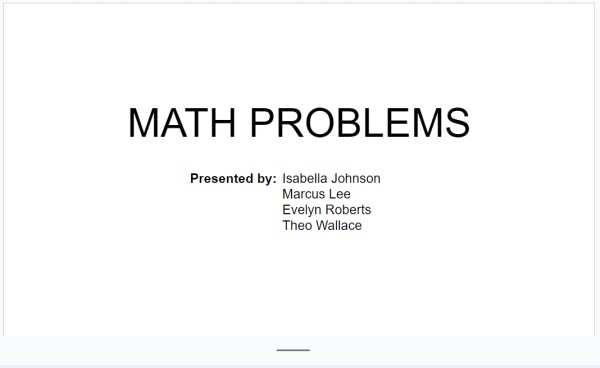
We hope that you now have a better understanding of how to remove a background in Google Slides. If you enjoyed this article, you might also like our article on how to make a picture a background on Google Slides or our article on how to change the background in Google Slides.