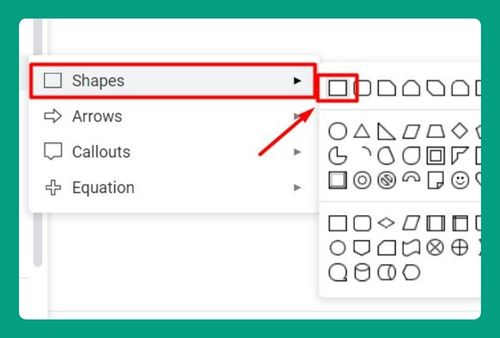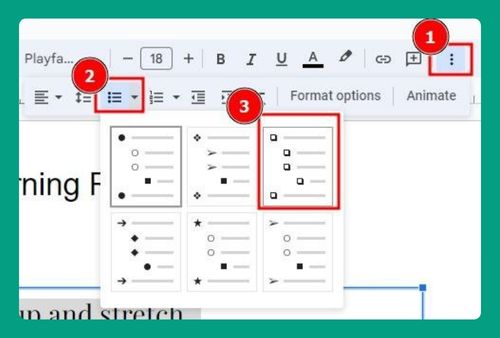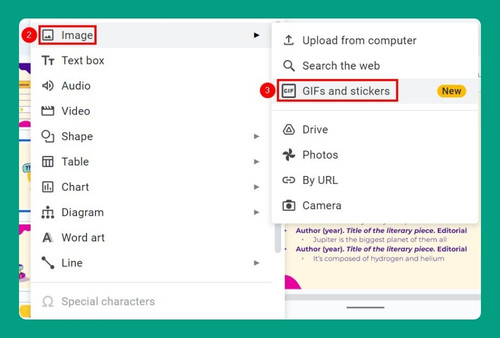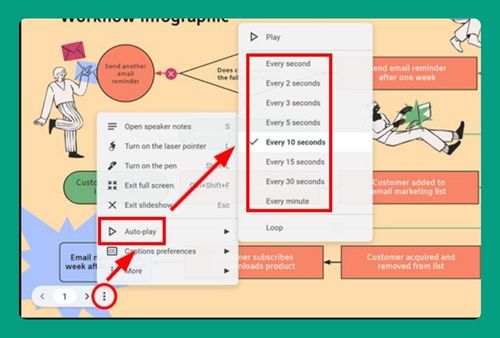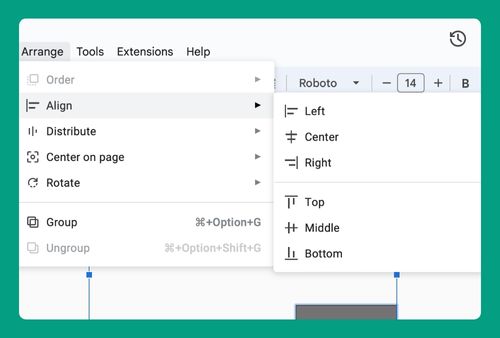How to Remove a Theme from Google Slides (2024 Guide)
In this article, we will show you how to remove a theme from Google Slides. Read on to learn more!
How to Remove a Theme from Google Slides
To remove a theme from Google Slides, you can follow the steps below:
1. Open the Slide Master View
Click on the “View” menu at the top of your Google Slides tab. Select “Theme Builder” from the dropdown menu. This will open the Slide Master view, showing all the layout templates.
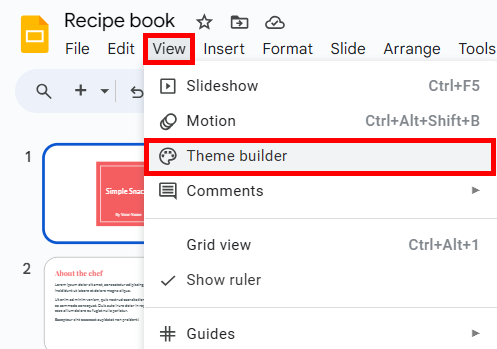
2. Delete Any Unwanted Elements from the Master Slide
In the Slide Master view, click on the Master Slide (the topmost slide in the list under “Theme“). Here, you can click on any unwanted background elements or graphics and press your “Delete” key.
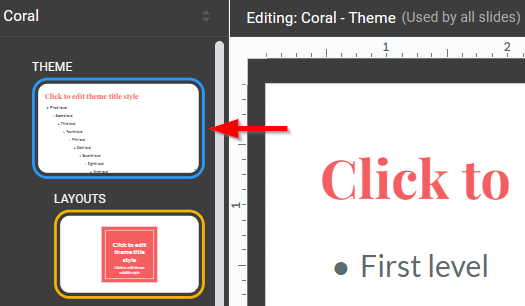
Once done, exit the “Theme Builder” view by pressing X at the top right.
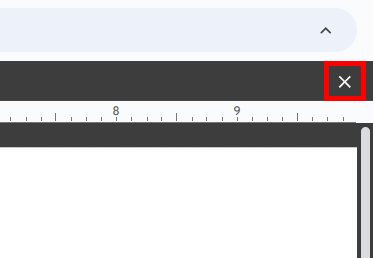
3. Apply the Default Google Slides Theme
Click on the “Theme” button located on the toolbar.
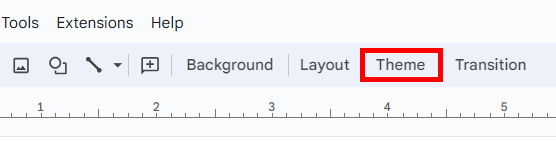
In the themes panel that opens on the right, scroll to the top and select the “Simple Light” theme, which is the default Google Slides theme.
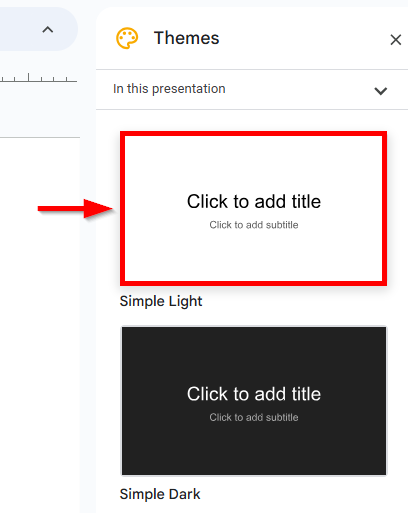
We hope that you now have a better understanding of how to remove a theme from Google Slides. If you enjoyed this article, you might also like our article on how to save a theme in Google Slides and how to download themes for Google Slides.