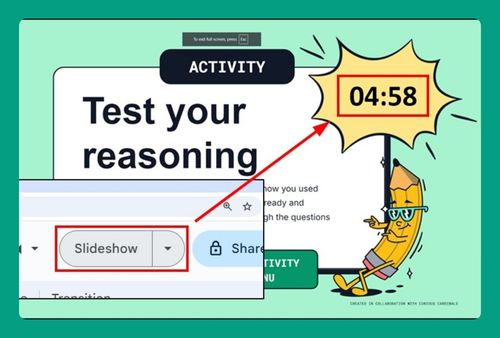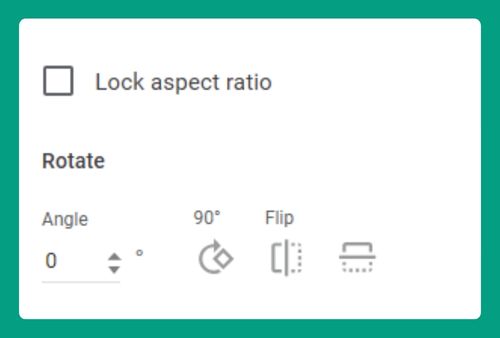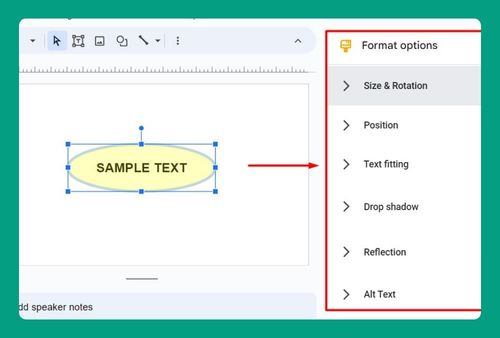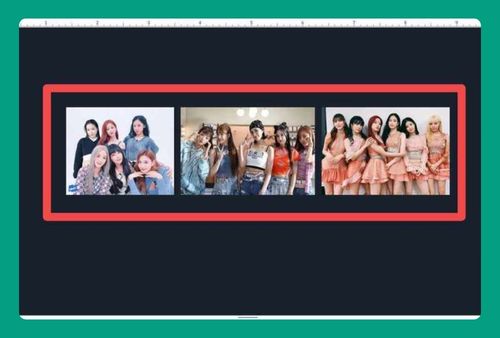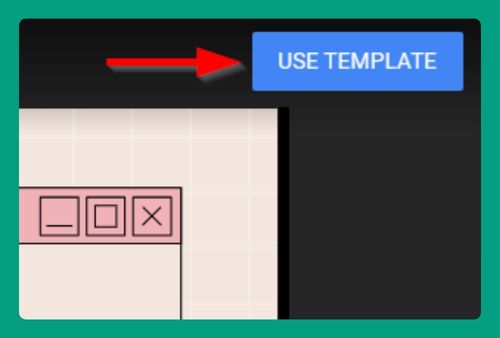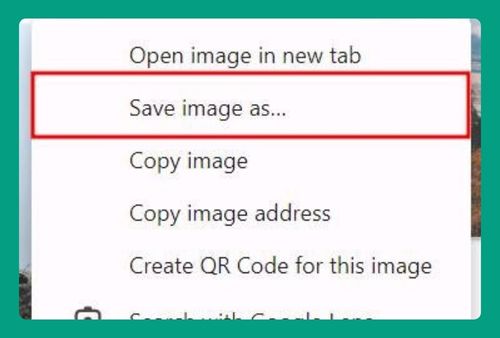How to Remove a Transparent Background in Google Slides (2024)
In this article, we will show you how to remove a transparent background in Google Slides. Simply follow the steps below.
How to Get Rid of a Transparent Background in Google Slides
To remove a transparent background in Google Slides, follow the process below.
1. Navigate to the Slide with the Transparent Background
Scroll through the presentation slides in the left panel until you find the slide displaying the transparent background you want to remove. Click on this slide to select it and view it in the main presentation area.
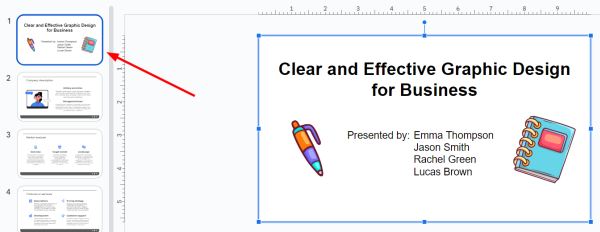
2. Right-click and Delete the Transparent Background
Move your cursor over the transparent background area. Right-click to open a context menu, and from this menu, select “Delete.” This action will remove the transparent background layer from your selected slide.
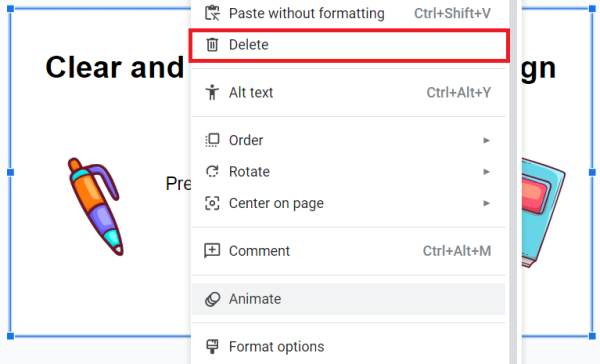
3. Verify That the Background Has Been Removed
After deleting the background, click on the area where the background was to ensure it no longer selects anything. If no blue selection box appears, it confirms the transparent background has been successfully removed.
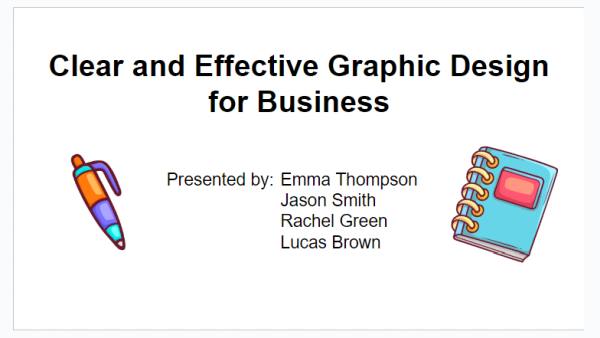
We hope that you now have a better understanding of how to remove a transparent background in Google Slides. If you enjoyed this article, you might also like our article on how to make a transparent background in Google Slides or our article on how to make shapes transparent in Google Slides.