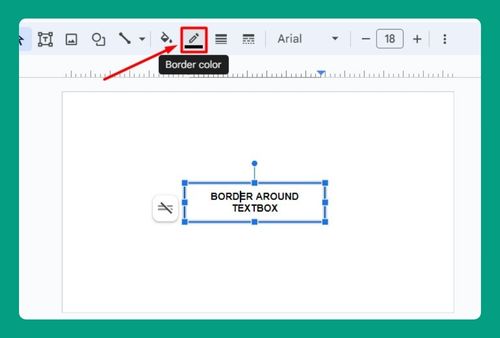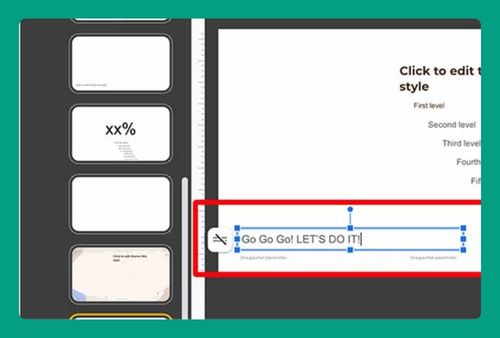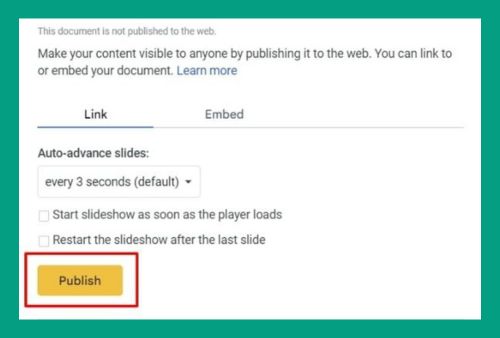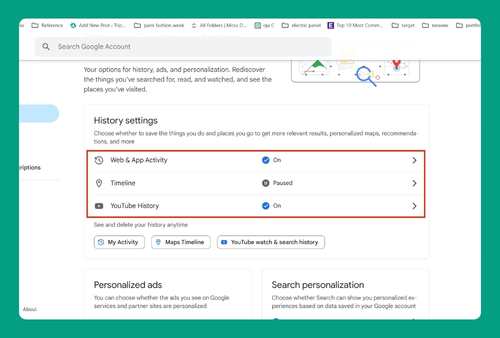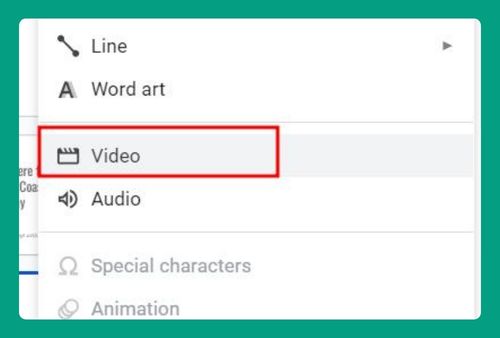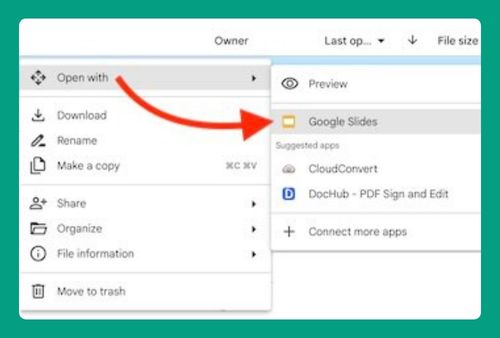How to Strikethrough on Google Slides (Easiest Way in 2024)
In this tutorial, we will show you exactly how to strike through text on Google Slides. Simply follow the steps below.
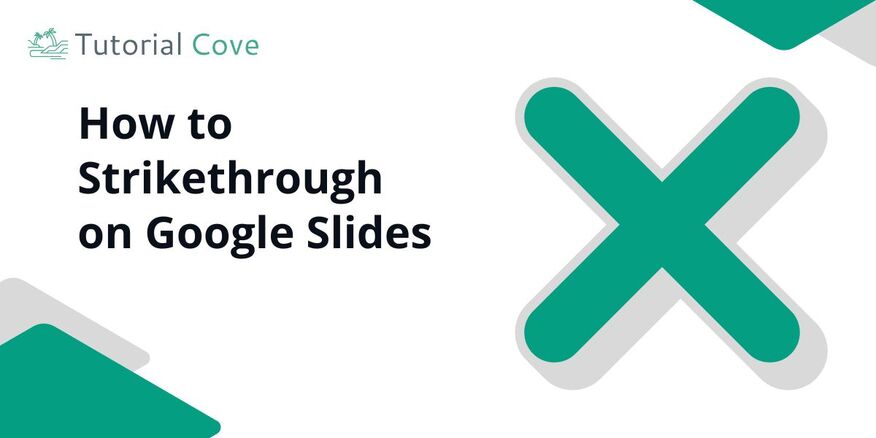
How to Strikethrough in Google Slides
Follow the steps below to strike through text on Google Slides in 3 simple steps.
1. Select the Text You Want to Strikethrough
In your open Google Slides presentation, find the text you want to cross out. Highlight it by clicking and dragging your cursor over the words. For example, if you want to mark “Example” as complete, highlight those words.
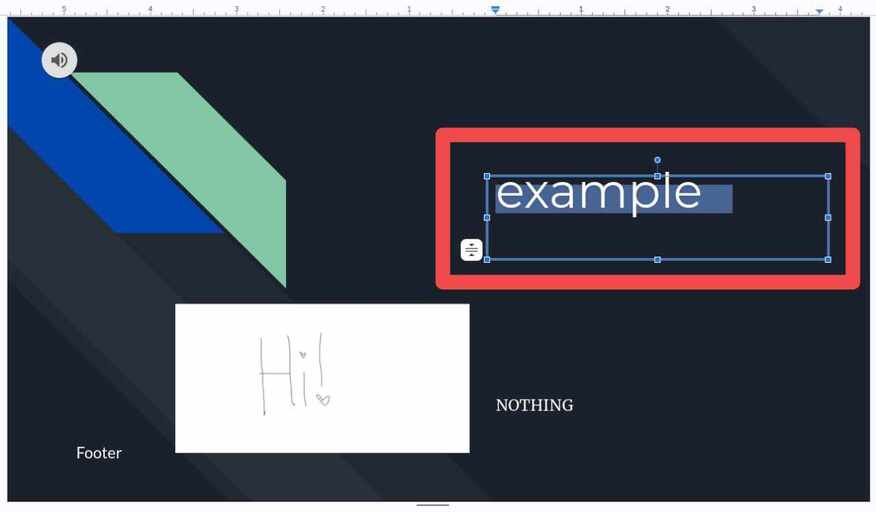
2. Open the Format Menu to Edit Text
Go to the top of your screen and click on the “Format” option. This will show you a drop-down menu with different formatting choices.
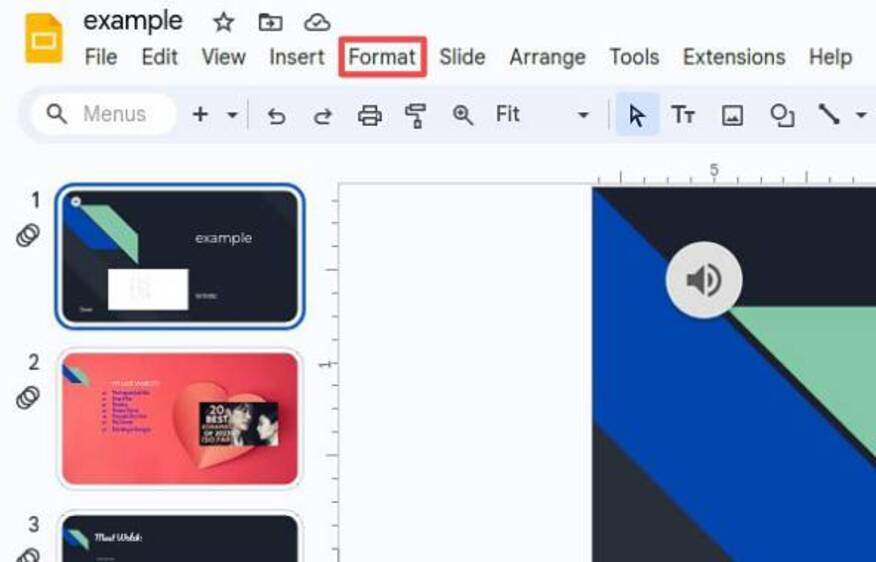
3. Choose the Strikethrough Option
In the drop-down menu, hover over “Text” to see more options. Click on “Strikethrough.” Your selected text, like “Example,” will now have a line through it, showing it has been completed.
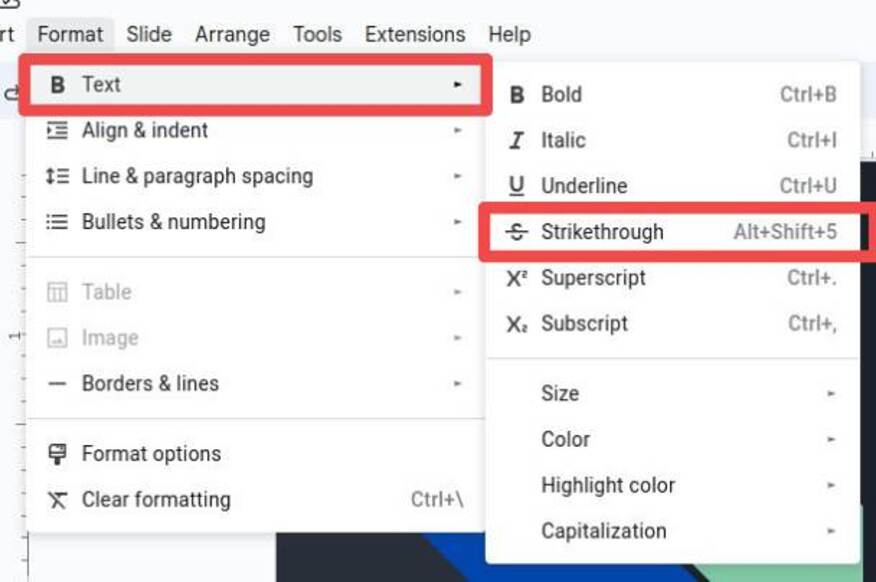
We hope you now know how to strike through text in Google Slides. If you enjoyed this article, you might also enjoy the following articles:
- How to Add Watermark in Google Slides
- How to Change the Letter Spacing in Google Slides