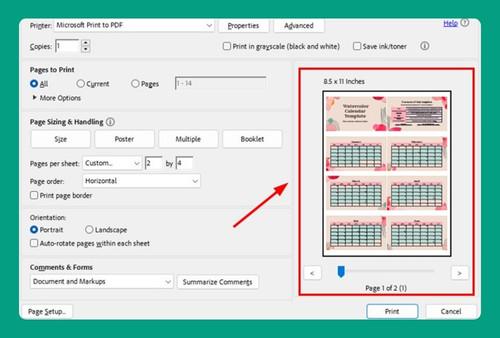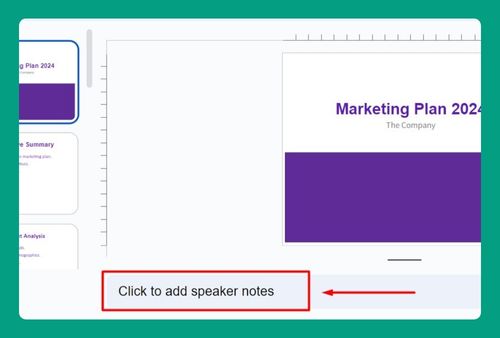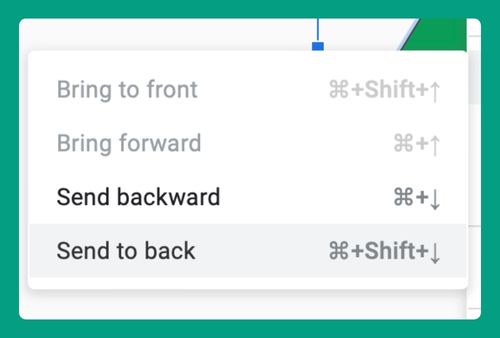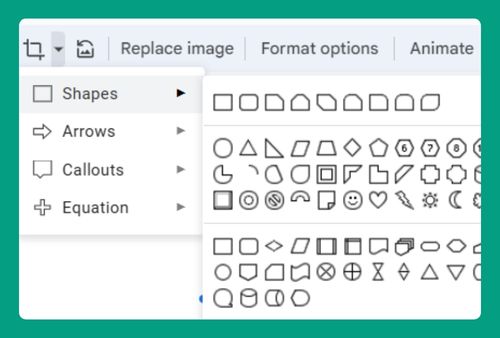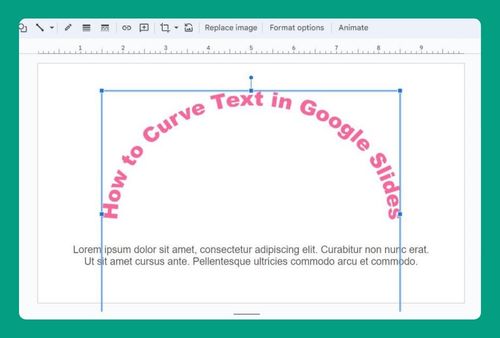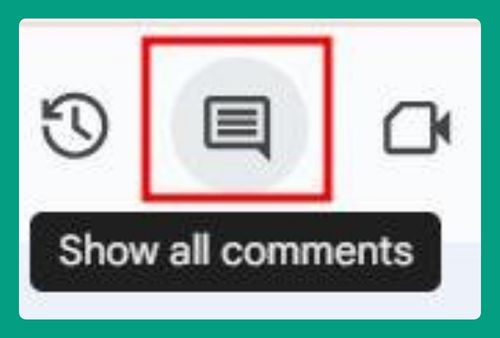Why Does Google Slides Keep Crashing? (How to Fix It in 2025)
In this article, we will show you why Google Slides keeps crashing and how to fix it. Simply follow the steps below.
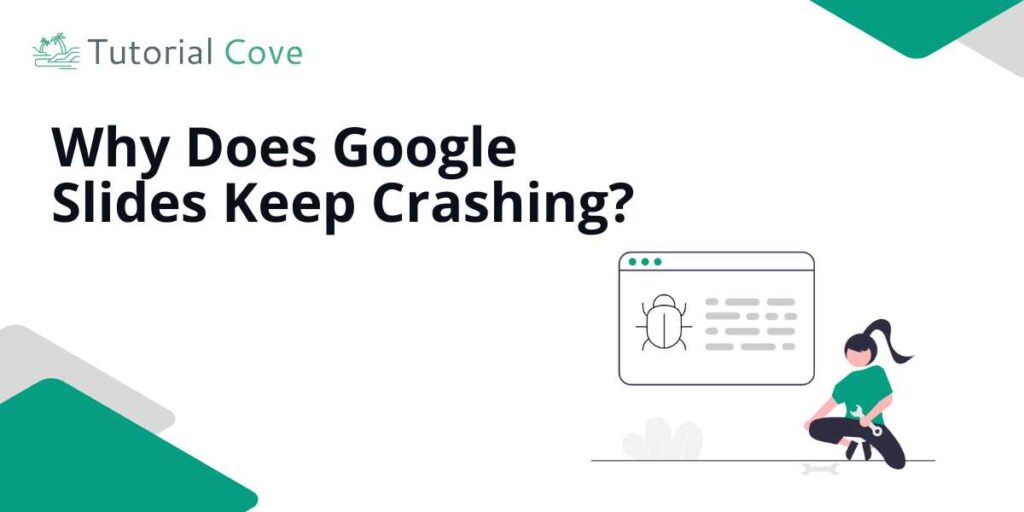
Fix the Google Slides Crashing Issue
Follow the steps below to fix the issue of Google Slides crashing.
1. Verify Your Internet Connection Stability
Check the stability of your internet connection because Google Slides needs a reliable internet to work without interruptions. If your pages are loading slowly or not at all, try restarting your router or connecting to a different network to see if that resolves the crashing issue.
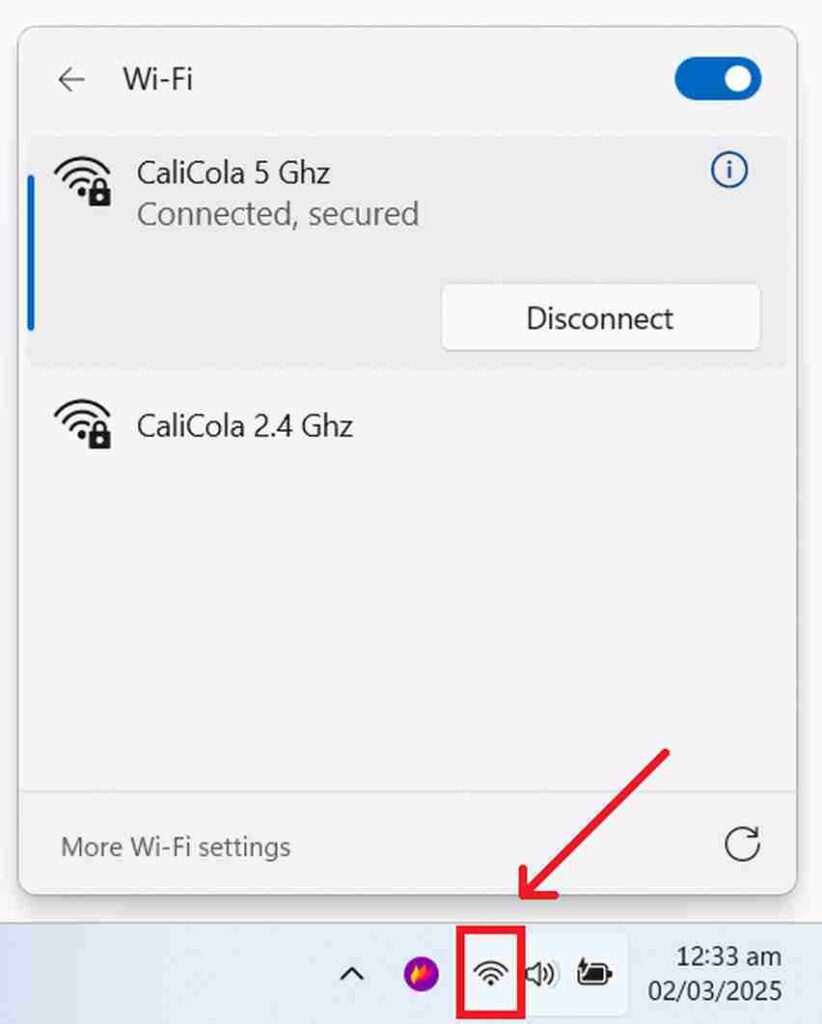
2. Ensure Your Web Browser is Up-to-Date
An outdated browser can lead to compatibility problems with Google Slides. Open your browser’s settings menu by going to the three-dot menu.
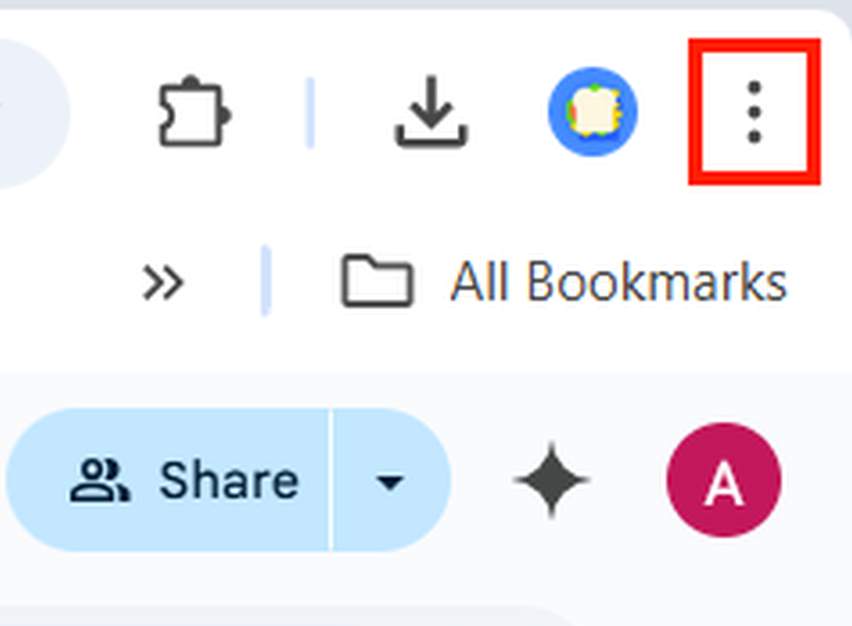
Scroll down and click the ‘Settings’ option.
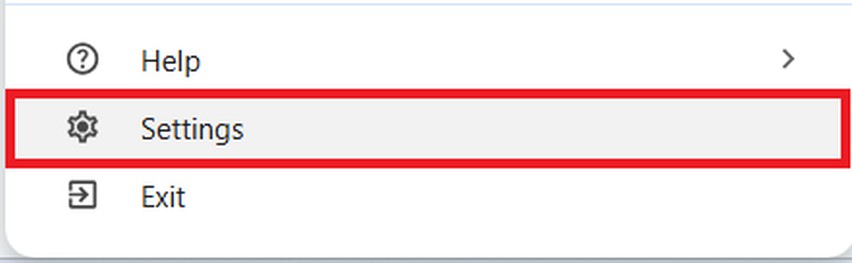
Find the ‘About Chrome‘ section, and check for updates. If updates are available, install them and restart the browser to see if this fixes the crashes.
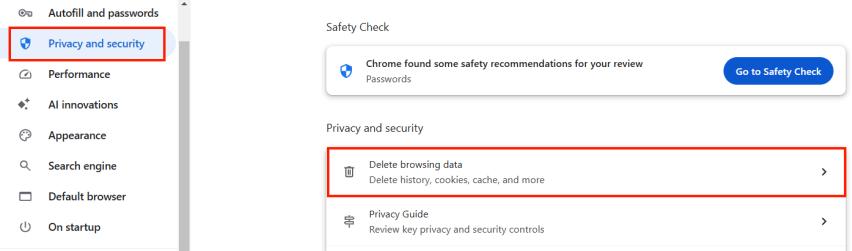
3. Clear Your Browser’s Cache and Cookies
Clearing your browser’s cache and cookies can resolve issues with corrupted data that may cause Google Slides to crash. Go to your browser’s settings, locate the ‘Privacy and security’ section, and select ‘Delete browsing data.’
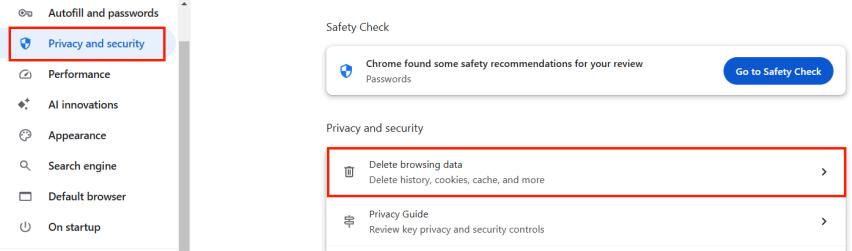
Tick the boxes of ‘Cookies and other site data’ and ‘Cached images and files.’ Then, click ‘Delete data.’
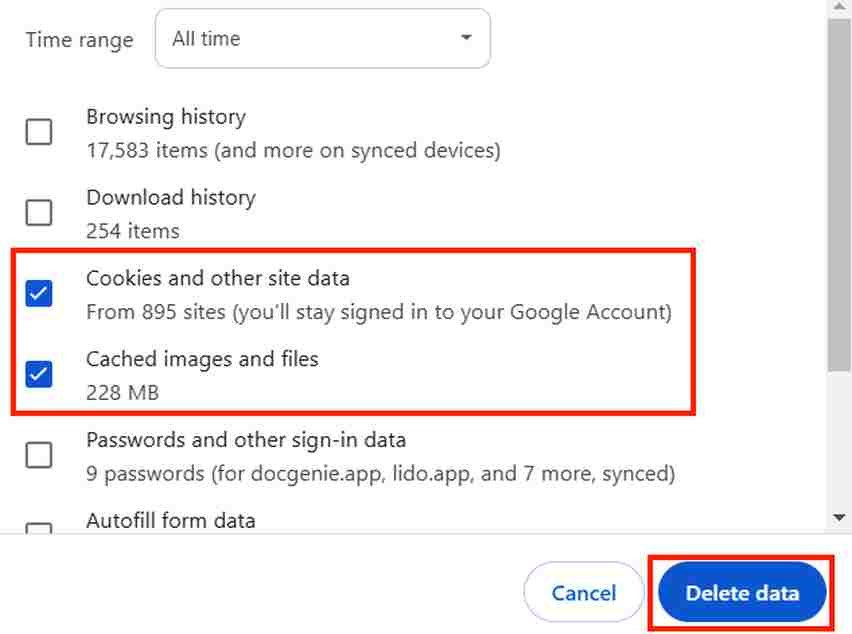
4. Disable Unnecessary Browser Extensions
Browser extensions can sometimes interfere with Google Slides. When you click the three-dot menu, hover over ‘Extensions’ and click ‘Manage Extensions.’

Disable any that are not essential, especially those that modify web content or manage tabs. To do this, toggle the switch next to each extension to the ‘Off‘ position. After disabling, restart your browser and try using Google Slides again.
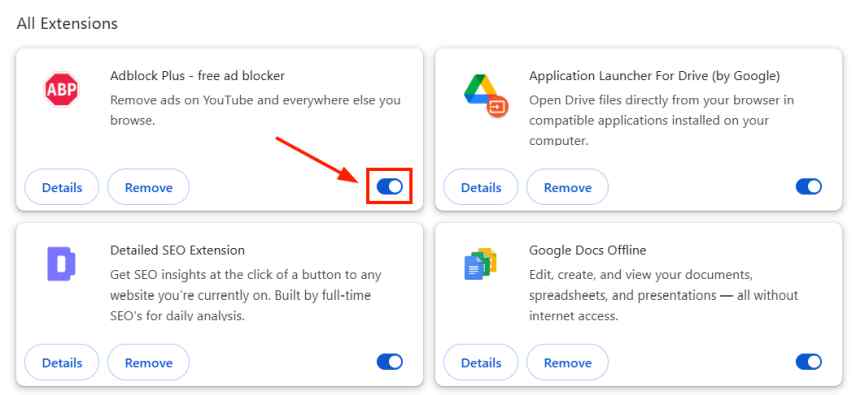
5. Check for Service Disruptions on Google Slides
Sometimes the issue might be with Google’s services. Visit the Google G Suite Status Dashboard online to check if there are any known problems with Google Slides. If there are service disruptions, it might be necessary to wait until Google resolves these issues.
6. Try Accessing Google Slides on a Different Browser or Device
If Google Slides continues to crash, try using it on a different web browser or another device. This can help you identify if the problem is specific to your initial browser or device. If it works on another browser or device, the issue might be localized to your original setup.
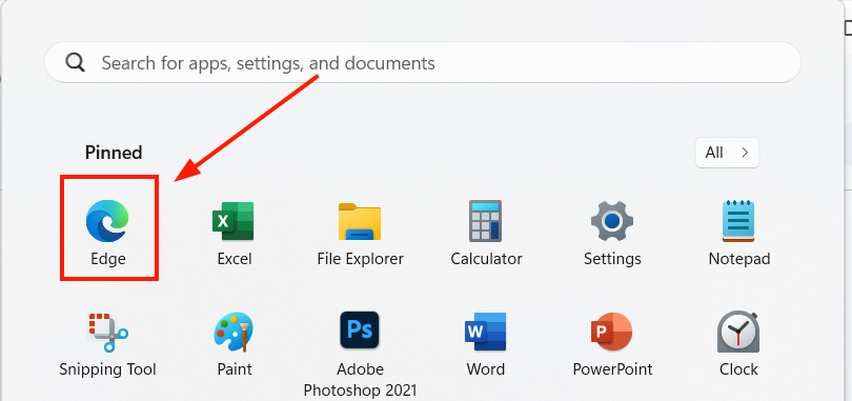
We hope that you now have a better understanding of how you can resolve Google Slides when it keeps crashing. If you enjoyed this article, you might also like our articles on how to change Google Slides to landscape and how to make flashcards on Google Slides.